Como usar uma fonte diferente em versões traduzidas
You might want your translated pages to appear more native, not just in language but in look and feel too. One effective way is by assigning fonts that better suit the script of that language — for example, using a Devanagari-supporting font for Hindi or a more stylistic typeface for Arabic.
O MultiLipi permite atribuir fontes personalizadas do Google to each language translation to ensure visual consistency and readability across languages.
Porquê usar uma fonte diferente para cada idioma?
-
Melhor suporte de scripts : Fontes como Noto Sans Árabe quer Baloo 2 para hindi, garanta a renderização correta.
-
Consistência de design melhorada : Typography aligned with cultural expectations builds trust.
- SEO + UX melhorados : Fontes bem renderizadas reduzem as taxas de rejeição em versões traduzidas.
Obtenha o link da sua fonte no Google Fonts
Before adding it to MultiLipi, you need a Google Font URL.
1.º Selecione a sua fonte e estilo em Fontes do Google
Let's take an example with the "Roboto" font.
Ao aceder ao Google Fonts, pode utilizar o recurso de pesquisa para pesquisar por "Roboto":
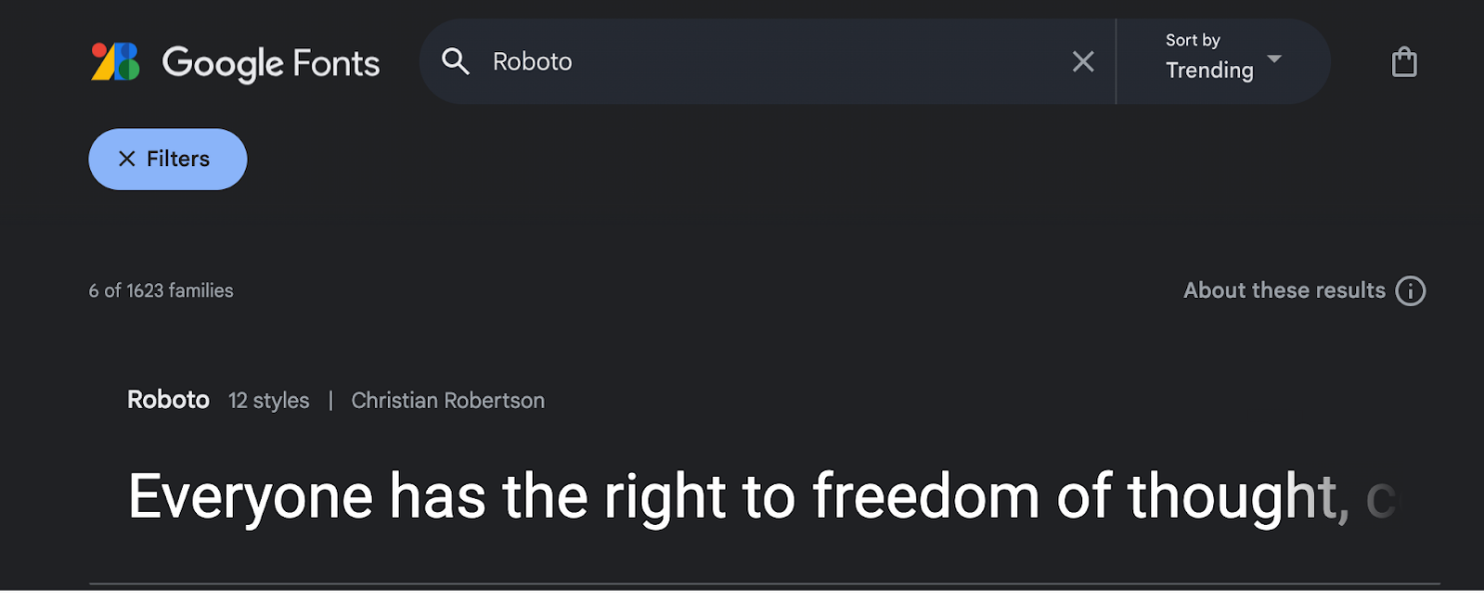
Then, you can select the font you want by clicking on it.
No novo separador, pode ver os diferentes estilos aplicados à fonte selecionada:
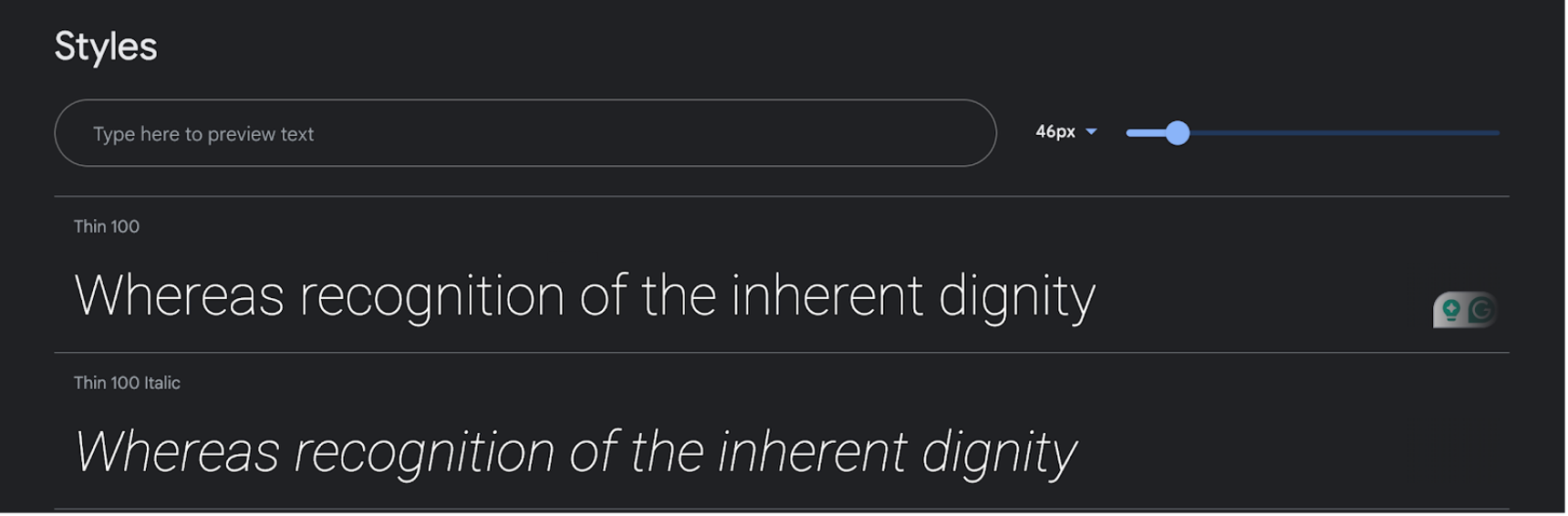
To have this font on your translated website, you first need to click on the "Get font" button in the top-right.
Depois disso, pode utilizar a opção "Obter código de incorporação":
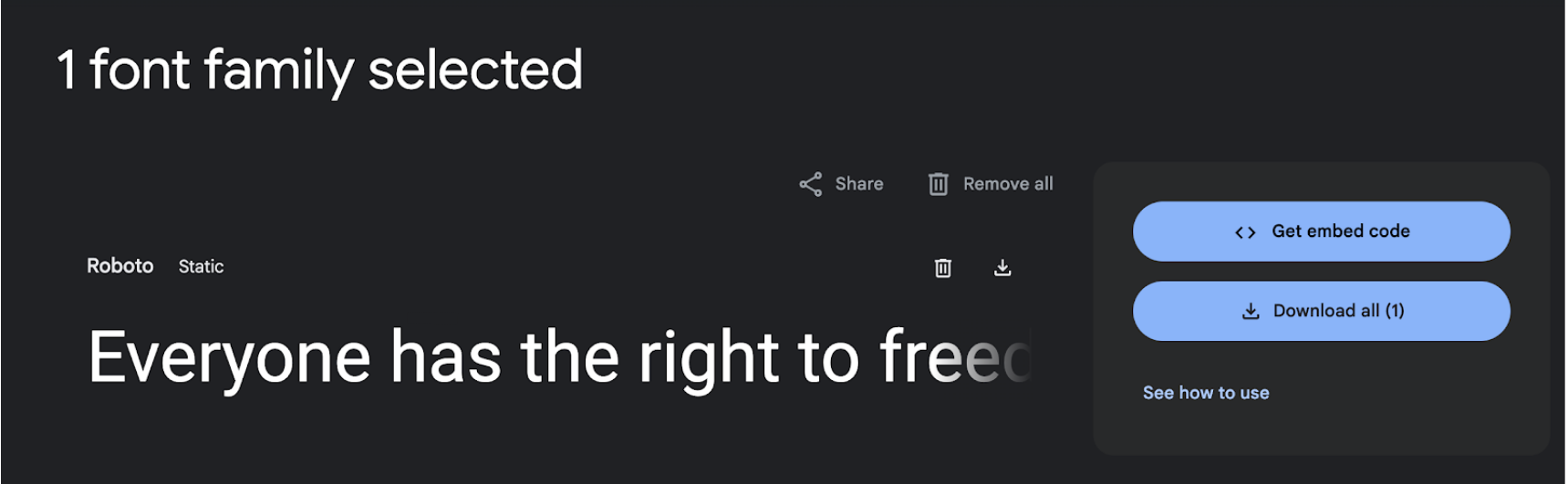
Nesta nova página, pode selecionar vários estilos através do painel do lado esquerdo.
No painel do lado direito, selecione "Web" e "@import" em vez de "link".
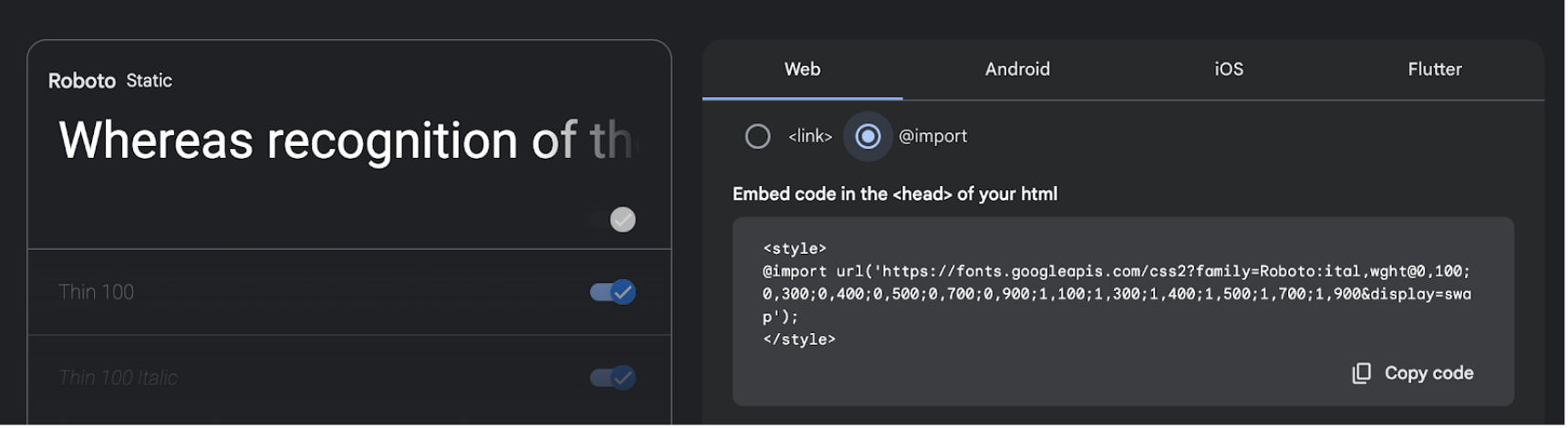
Fluxo de configuração da fonte MultiLipi
1.º Acesse o Painel
No painel de administração do MultiLipi, navegue até Idiomas secção sob Traduções .

2.º Clique em "Adicionar fonte" junto ao idioma
Localize o idioma ao qual pretende aplicar a fonte e clique em Adicionar fonte botão.
3.º Cole o URL da fonte do Google
Cole o link que copiou do Google Fonts no modal pop-up e clique Enviar .

Once submitted, this font will automatically apply to the Hindi version of your translated website — no code changes needed.
Observação
- Apenas fontes válidas do Google href links são aceites.
- Se não for adicionada nenhuma fonte, será utilizada a fonte padrão do sistema.

Observações